5 ways to measure the performance of your content
Not sure how Google Analytics can help you optimize your web content?
I know you’re not alone, because this is a question I get asked all the time! 🙂
So, here are my top 5 content engagement metrics, and how I use them in my approach to content strategy.
All of these are relatively easy to add to your setup using Google Tag Manager, and some can work with other implementations using custom javascript.
1) Link Clicks
The first and easiest thing you can add to your analytics setup is “click tracking,” especially when your goal in writing web content was to encourage that click.
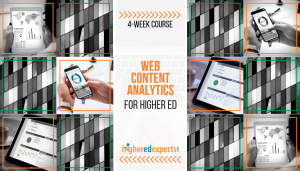 You can either manually add an “onclick=” event to your HTML anchor tags, or configure Google Tag Manager to measure clicks and turn them into events in Google Analytics (and if you are looking to learn how to do it, this is something I cover in the 4-week online course I teach about Content Analytics for Higher Ed)
You can either manually add an “onclick=” event to your HTML anchor tags, or configure Google Tag Manager to measure clicks and turn them into events in Google Analytics (and if you are looking to learn how to do it, this is something I cover in the 4-week online course I teach about Content Analytics for Higher Ed)
Once you are tracking an individual link click event, you can create a conversion goal around that event. Creating a goal in Google Analytics is the most important part, because this is how you transform analytics insights from reporting on merely “what happened,” to reporting on success, and using that success as a lens to analyze your content.
2) Engaged Time
 In Google Analytics, the time calculations are based on pageviews, and not actual time spent actively looking at your content.
In Google Analytics, the time calculations are based on pageviews, and not actual time spent actively looking at your content.
To measure engaged time more accurately, you’ll need a custom metric and some javascript to track when the browser window is active. This is of course really easy to configure using Google Tag Manager, but not impossible without it.
Engaged time is most crucial for single page visits, where there isn’t a second pageview for Google Analytics to track the time spent on the first pageview. Once you have an honest idea of the time users are spending on your site’s pages, you get a better idea of how much content they are consuming.
Use this custom “engaged time” metric when evaluating you web content. Set a timer for yourself to read your content out loud, using how much time people typically spend on that page. Then make some edits, add pictures or video to your content, and see how this number changes over time.
3) Scroll Depth
If you have long pages of content, you’ll want to know how far users typically make it down the page.
Scroll depth gives you metrics at certain predefined checkpoints, usually at 25%, 50%, 75%, and 100% down the page. These Google Analytics events are as much an indicator of how engaging your content is as they are an indicator of which users are engaged.
I like to create a scroll depth goal configured to convert when a user scrolls to the end of the content area. Then, I can create segments for engaged users based on those who have scrolled to the end.
To utilize this number even further, set it as a custom metric so you can then create a calculated metric of “percentage of pageviews that scrolled to X%.” This data point will then be available to use in any custom report.
4) Element Visibility
 While scroll depth gives us a general idea of how many users reach certain percentage checkpoints, sometimes we want to know if users saw something specifically.
While scroll depth gives us a general idea of how many users reach certain percentage checkpoints, sometimes we want to know if users saw something specifically.
In Google Tag Manager there is a very handy element visibility trigger that can be used to measure pretty much anything the user can see, when they see it.
This approach is super handy to optimize marketing landing pages, and to add measurement steps in a conversion funnel. When I’m measuring a form on a landing page, I like to know not only how many people completed the form, but also how many people saw it to begin with.
Depending on how long a page is, the form might be buried beneath some content, so a simple pageview metric won’t tell me how many people saw the form. But, the element visibility trigger will 🙂
5) Form Abandonment
Speaking of forms, wouldn’t you like to see where exactly a user gets in a form before giving up?
Tracking form abandonment isn’t an exact science but it can really help you start to see how far down into a form the user reached, and where they ultimately gave up.
You can use this information to help clarify to the user what you’re asking them to fill out and why. You can also use this data to make the case to shorten up your online forms.
The “recipe” to track form abandonment only exists for Google Tag Manager, but there are several paid services that do the same thing. However, this kind of tracking doesn’t usually work on some browser like Safari or devices like iPhones. So, this isn’t a silver bullet, even though it will offer very useful insights.
While it’s not always easy to measure the performance of your higher ed content, it’s far from impossible. These 5 metrics can definitely help you go beyond pageviews and show how much your content engages its targeted audiences.
Meet the Faculty: Aaron Baker
Higher Ed Experts is a professional online school for digital professionals working in universities and colleges.
When you take a professional certificate course with us, you get a chance to upgrade your skills by working on your projects, interacting with classmates just like you and getting detailed personalized feedback from your instructor.
 As Associate Director of Content Strategy for Harvard University Public Affairs and Communications, Aaron is dedicated to measuring the impact of the nation’s oldest university by aligning strategic goals to a wide range of websites, email newsletters, and social properties. His work experience gives him unique insight into what metrics matter most to senior leaders.
As Associate Director of Content Strategy for Harvard University Public Affairs and Communications, Aaron is dedicated to measuring the impact of the nation’s oldest university by aligning strategic goals to a wide range of websites, email newsletters, and social properties. His work experience gives him unique insight into what metrics matter most to senior leaders.
Aaron holds a Master of Arts degree in Technical Writing and a Graduate Certificate in Data Science from the University of Arkansas at Little Rock. He has taught upper-level technical writing and information technology college courses.
Aaron teaches several Higher Ed Expert’s 4 week online courses including Content Analytics, Website Analytics and Advanced Digital Analytics for Higher Ed.
Tags: Awesome Aaron, Higher Ed Experts Faculty, Higher Ed News